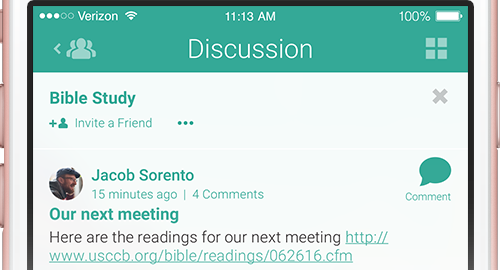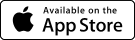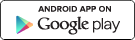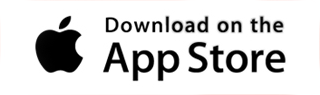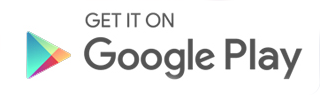As a myParish App administrator, you’ve hopefully had a chance to check out the new Groups feature. (If you haven’t, please do. We know you’ll find it helpful!) This feature has the potential to not only help with day-to-day communications needs of a parish, but also help with information needs for religious education, schools, small groups and the many other groups that a church employs for the faithful. The Groups feature is flexible enough to handle targeted communication as well as on-going discussions.
Here are just a couple of ideas to help your faith community make the most of the Groups feature:
- If you are using Groups for administrative needs (i.e. church/school employees), make sure your list of members is up-to-date.
- It may take a bit for people to get used to using the Groups feature. A few reminders are a great idea.
- Again, for administrative needs, keep Group discussion timely. You don’t want to post a reminder for something that is a month away. People will forget. On the other hand, posting something the day before won’t give you the best results either.
- Make sure you (and any Group moderator) know your diocesan policies on social media usage. For instance, any group that involves children and teens (18 and under) should have two Group moderators, so that two adults can view all messaging. This is for the protection of church staff and volunteers, as well as our children.
- Let small group leaders know about the Group feature and how to use it. For instance, if your parish typically has Advent and/or Lenten small groups, the leaders can become Group moderators in order to extend discussions and post reminders.
These are just a few simple tips on how to use the Groups feature. If you’d like to know more, or to activate the Groups for your parish, please use our contact page. We’ll be happy to help.