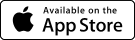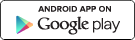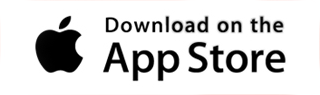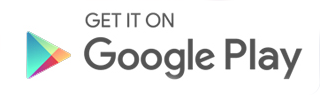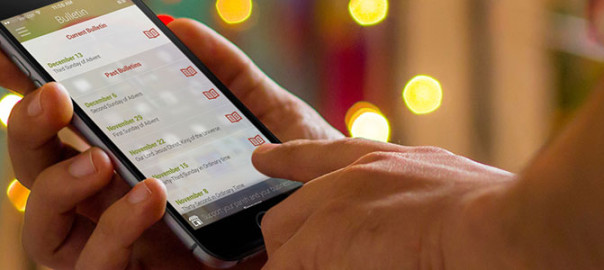Bulletins are still a great (and often expected) form of communication to parishioners, and as such, it is a good idea to make them easily accessible on mobile devices. When your bulletin is available in your parish app, it is easy for parishioners to find, if they forget to pick one up on Sunday or are out-of-town or visiting a different parish for a special occasion.
This year we have worked hard to make the bulletin manual upload capabilities for myParish app simple yet robust and flexible for special circumstances. Bulletin customers of Diocesan & Trinity Publications will still have their bulletins uploaded automatically for each Sunday, but can add special uploads manually if desired. Let’s take a look at the improved manual upload feature now.
After logging into the Administrator Portal for your parish app, select the CHURCH page from the top menu. About two-thirds down the CHURCH page you will see the BULLETIN UPLOADS section (below).
Uploading a New Bulletin
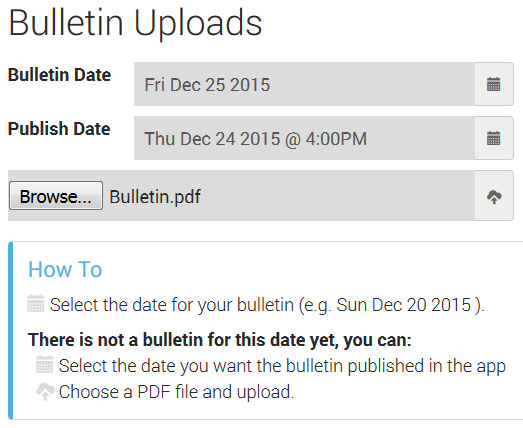
Three (3) things to keep in mind when adding bulletins to your parish’s app:
- You can upload bulletins for any day of the week
- Bulletin file must be PDF format (.pdf)
- The app will display up to six (6) bulletins (current bulletin plus five past bulletins)
For each bulletin you want to add you will need to assign a Bulletin Date, a Publish Date, and Browse or Choose the bulletin file from your computer.
1) Always start by selecting a Bulletin Date. This is the date of the bulletin (usually Sundays). You can select any past or future date. If a bulletin already exists for the selected date, the “How To” box will notify you that There is a bulletin for this date already and will give you directions for what you can do with the existing file (see below for more details).
2) Next select a Publish Date. This is the date you wish the bulletin to be made available for access in the app. This allows you to upload this coming Sunday’s bulletin ahead of time.
3) Last you will need to click the Browse or Choose File button. This will open another window on your computer allowing you to pick the file you want to upload to the app. (Note: the file will need to be in PDF format for the best mobile viewing experience.) After selecting the file you will need to click the button with the cloud and arrow ![]() in order to complete the upload process.
in order to complete the upload process.
Changing a Preexisting Bulletin
If you have previously uploaded a bulletin, you can Preview the bulletin before it is published, Update it with a different publish date, or Remove it completely from the app (this may also be used to change the bulletin file that appears for a specific date).
To make any of these changes to a preexisting bulletin, simply select the bulletin date that the bulletin appears on. After selecting the date, the “How To” box will notify you that There is a bulletin for this date already and will give you directions for what you can do with the existing file. Three new buttons will also appear allowing you to make the changes, as seen below.
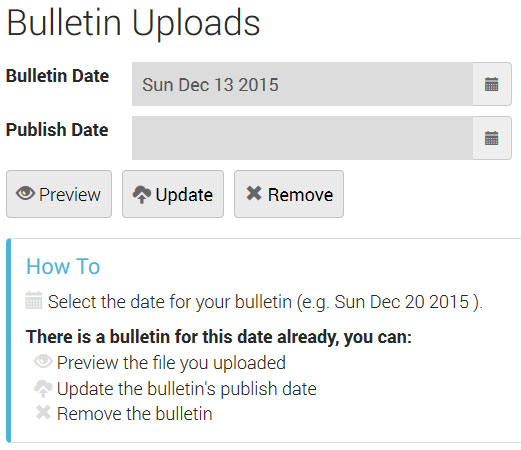
Always feel free to contact us if you have any questions. Call us at 1-800-997-8805 or email us.