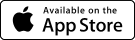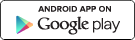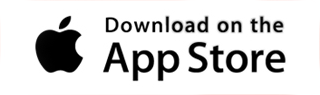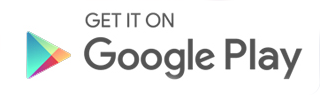For parishes, the new Groups feature on myParish App has multiple and wonderful uses. Parish admins need to know exactly how to create a group. Just follow these steps:
- First, login to the myParish App admin page.
- Next, click on the “Groups” tab on the top of the page. (It’s next to “Homilies.”)
- Choose English or Spanish for the group, and then click on the “Create Group” button.
- You’ll need to choose “Church.” Then, you need to put your church’s zip code in the “Filter by a Church” box that appears. If you are an admin for several parishes, you may need to type in the parish name.
- You’ll be asked to name your Group, and then add a short description (the description is required to save your Group.) For example, you might name the Group “Moms’ Bible Study” and describe it as “For moms of all ages. This group meets every Tuesday morning at 10 a.m. in the Marian Room.”
- Click “Save” in the bottom right corner of the box.
- At this point, you’ll see two icons in the bottom left corner. The “lock” means that this is not a conversation; the moderator can send out messages only. This is great for when you have a large group, or merely want to use the Groups feature to inform. The second is an “eye” icon. This allows you to “hide” the group for a period of time (for instance, a Bible study group that does not meet during the summer months might use this.)
- Once you save your Group, you’ll want to assign the moderators for that Group. For this example, you might add the parish staff member who oversees the Moms’ Bible Study Group, plus the group leader. Type in the name, hit “enter” and then add another name, if needed.
- Once your Group is created, you can click on “Manage Group” underneath the Group name/description.
- This is where you can add or change moderators, add discussion questions, and moderate the discussions. (Remember, you can send an invite through the app to add members, but not via the admin page.)
That’s it – you’ve got your Group! As always, if you need assistance with this or any features of the app, please feel free to contact us for assistance.