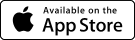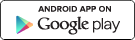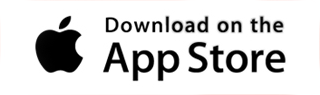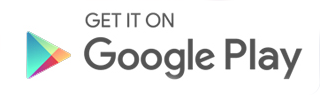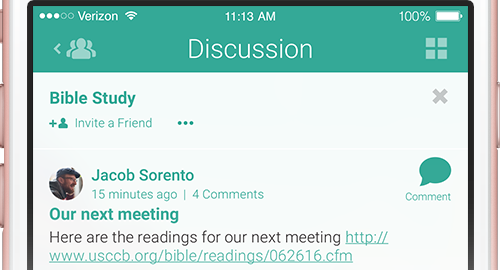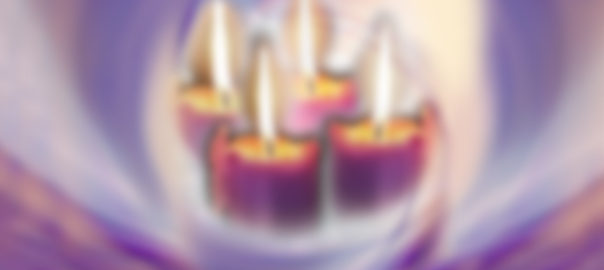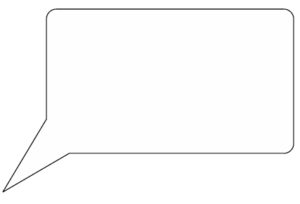Craft great messages for the best results.
Sending messages via myParish App is a terrific way to keep your parishioners informed. However, there are a few tips to create great messages, making them more effective.
- Include most relevant at beginning of message because that’s what shows in a push notification.
- Send your message now, and then add as an event to remain on calendar.
- Use messaging and events together to keep information available on the calendar.
Here is an example of a “weak” message:
“We need volunteers! There are many volunteer opportunities here at St. Ann’s. This week, we are cleaning the church. Call the church office if interested. “
This message is really unclear. It doesn’t tell parishioners when they would be needed, and there is no phone or email included so that they can easily contact the office if interested. They would have to hunt around to find the contact information.
Here is an example of a “stronger” message:
“Help clean the church for Christmas! Wednesday, December 21 at noon, volunteers are needed to clean and decorate the church for Christmas. Snacks and drinks provided and all ages welcome. Please call Patty in the church office at 616-555-5555 for more information or to volunteer.”
Then, make sure you put this event on the app calendar.
A few simple tweaks to a message can make a big difference!