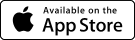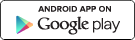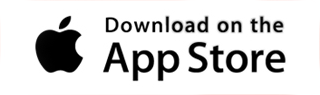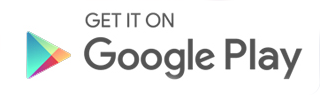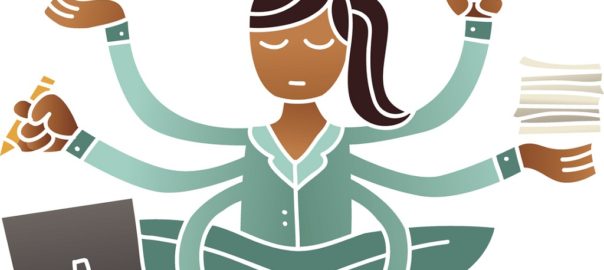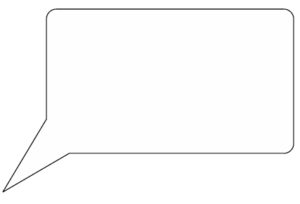Promoting app features is a great way to keep people engaged in using the myParish App. Here are a couple of ideas:
- Touch the windowpane (four boxes) icon in the top right of the app to get back to the main screen, where you can access all the features of that parish’s app.
- It’s good to know how to access another parish’s app. Folks often need to attend Mass at a different time, find a Confession time that works for their schedule, etc. Knowing how to get to that information is great! Just tap the menu at the top left of the screen, then choose ‘change parish’ under the parish name. You can enter the city or zip code in the search box.
- If you or a parishioner would like to remove a message from your phone, swipe left to access the delete button. Press “delete” and the message is gone.
- As an admin, it’s a good idea to check with your ministry team and ask if they would like any messages sent out via the app. Say something like: “I’d be happy to enter events/messages for your group in myParish App. Please email me at QWERTY@UIOP.com.“ You can also contact your ministry team through the app. Tap “Parish Info” on the main screen (the steeple), and then touch the “Directory” bar at the bottom and find the right person. Then, touch the icons to the right of their name to call or email directly from the app.
Letting app users know about these features means they are more likely to use the app consistently.
Remember, you can always watch and rewatch our admin videos for ideas, clarifications, and information about what myParish App can do.